Blog
Welcome

Recent posts
SEARCH RESULTS FOR: Send Order
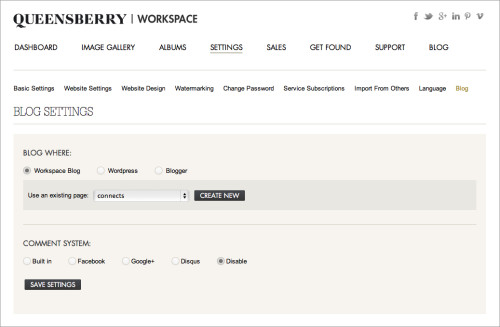
The new Workspace blogging feature allows you to set up a blog as part of your Workspace website OR send blog posts directly to your Blogger or Wordpress (self hosted) blog. This is a really useful feature as once you've uploaded and sorted images in Workspace, you can immediately post them as a slideshow or storyboard on your blog - making the Workspace workflow even smarter! It's a quick and easy way to get your images out in front of people online. Here's how it works (click on the images to view them larger): First you need to set up the blogging feature. You can do this under the SETTINGS To View More >>

I'm a bit frustrated! We have two new initiatives to launch but we can't get either out until next week, so I thought I'd try and clear up a few misconceptions about SEO... SEO comes to mind for two reasons. First, in Ian's 14 Tips post a while back he said (rather carelessly!), "10. Link to the venues, florists, dressmakers and other vendors who were connected to the event - another Workspace feature. They'll love you for it, and linking is great for SEO." Someone commented, "Yes, linking is great for SEO, but for the [site] you are linking to, not for you… I'm always wary about linking to…vendors' To View More >>

Although a lot of you love our albums (us too!) we operate on the simple principle that you're running a business, and if you can't make money selling them you shouldn't buy them. But there's no doubt many photographers do struggle. Partly that's because they sell a la carte, and have persuaded themselves that their clients don't want albums. I don't buy it. A la carte is often shorthand for having a cheap headline price, and no levers you can pull to make a better sale. (I'm not saying a la carte's a bad idea, but it needs close thought). As for people not wanting albums, it was the same story To View More >>
On occasion you may need to send us new or edited files for an order, and I posted the other day about how to do this in Workspace. Here's how to do the same in Photojunction. Start at the Photojunction Welcome screen. Select the Uploads tab. Select the original upload for this order, so it's highlighted. Click the "More" button and select "Upload additional images". Photojunction will open up a new window to drag and drop your files into. You will be asked to give a reason for your upload. This just helps us to understand why we are receiving new files, or what to do with them. Once you have To View More >>
This is something that trips people up sometimes if for some reason they need to send us new or edited files for a job. The Queensberry team doesn't have access to your Workspace account, so we can't work directly with your Workspace image collections. Instead, when you send us an order the hi res files are automatically downloaded to our local server. For the same reason, if you need to send us new or edited files, simply adding more images to your Workspace Event doesn't give us access to them. This is how to send us the new files. 1. Upload the new images to the original Workspace Event (not To View More >>



Email: info@queensberry.com
Free Phone Numbers:
New Zealand: 0800 905 905
Australia: 1800 146 251
USA: +18668350851
UK: 0800 808 5271
Canada: +1 855 581 0370